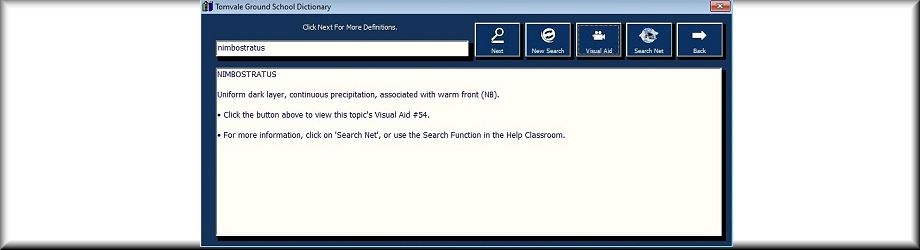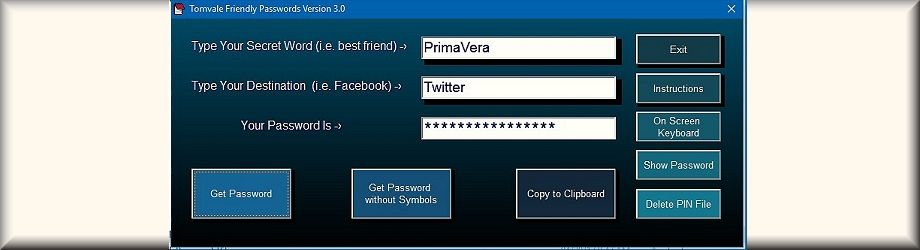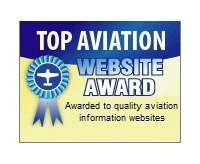Installation Instructions for All
Software
To Install:
Right click on the installation file, (i.e. GS2304setup.exe) and choose 'run as administrator'.
Follow the instructions in the installation package. The first time you run the software you must request an activation code. You will be sent this via email as soon as possible. Copy and paste this in when asked. During installation, you can right click at any time for software help.
If you encounter a virus warning, it is a false positive. Adjust your virus software settings or your UAC to allow the program to run.
After the installation is complete, right click on the Tomvale Ground School icon and 'run as administrator. You will only have to do this the first time.
Tomvale Software has been designed to run on all Windows based operating systems. It is totally self contained, not reliant on any common or external files, and does not write to the registry. It is installed to only one folder, (usually Program Data), and does not interact with any other folders.
It does however need to write to that folder in order to operate properly, and thus needs administrator permissions. The vast majority of difficulties arise by not running the software 'as administrator.'
Note: Windows 10 contains a bug when in Tablet Mode which fails to display certain components properly. Turn off Tablet Mode when using the software.
If you encounter any difficulties, please feel free to contact us. Our product support is second to none.
Troubleshooting:
If Windows User Access Control is preventing you from running the software, do the following.
1. Go to Control Panel - User Accounts (You can also just type 'User Account Control Settings' in the search box)
2. Lower the slider to 'never notify'
3. Go back to your desktop and right click on the program icon and choose 'properties'
4. Click on the 'Compatibility' Tab
5. Click the box 'run as administrator' then click 'change settings for all users', and again click 'run as administrator'
You can then change your UAC controls back to where they were.
For Newbies:
If you are inexperienced or computer challenged, we provide the following guidance and at the same time apologize if we insult your intelligence.
Windows is an operating system. Although it includes its own set of programs that Microsoft would like you to use, it is designed to run other programs as well.
Most programs must be installed to Windows. Until you do this, they cannot be run. These come in the form of an installation package. An installation package contains all of the information that Windows requires to install or uninstall an application, and usually have 'setup' in the name. The installation package can install a single program or multiple programs.
After the installation package is run, an icon will appear on your desktop with the name of the program. This is the icon that you click to run the actual program. The installation package continues to reside on your computer and is not changed by installing the program. If you ever have to reinstall the program you can go back to it and run it again.
Because of viruses and malware, Windows has safeguards which prevent a program or installation package to make changes to your computer. Some programs will not run properly unless you give Windows the right level of permission to run them. One way of doing this is to run the program 'as administrator', which tells Windows that you are the 'boss' of the computer and not just any user. You can also give Windows permission once to run that program or permission forever.
So...
The process with Tomvale Software is as follows:
1. Get the installation package. You do this by downloading it from our website. ('Downloading' means getting a file from somewhere else and copying it to your computer. That copy now lives on your computer.)
2. Run the installation package. You do this by right clicking on it and choosing 'run as administrator' to tell Windows that you're the boss.) Since our software 'suite' consists of multiple programs, the installation package will also install these.
3. The program is now installed to your computer and to run it, find the Tomvale icon on your desktop and click on it. (There will also be an icon for the Logbook.) Again, you have to give Windows the permission to run it properly, so the first time you run it, right click on the icon and choose 'run as administrator. To make sure it continues to 'run as administrator' follow the instructions above under 'Troubleshooting'.
4. The first time you run the program, it will ask you for an activation code which we provide. This code is not only used to prevent software piracy but to prepare the necessary files for your particular license and category, and to register your software. This code is tied to your computer hardware so the software can only run on that computer.
We could make it simpler, but our software consists of many programs, (dictionary, weather decoder, calculator, etc.) and is designed to run on any computer and any Windows operating system.
If all else fails, give us a call and we'll walk you through it. Our software support is second to none, and we have never failed to get the software running properly over the phone.
Updated - 04/01/23