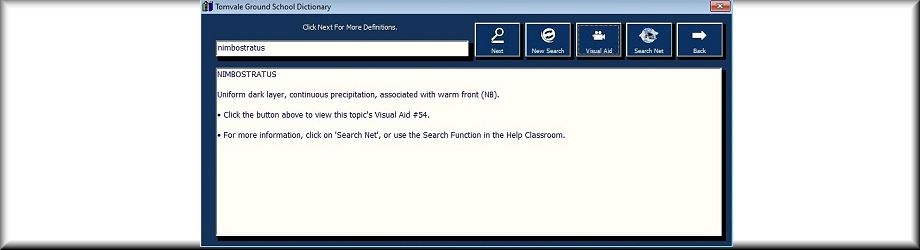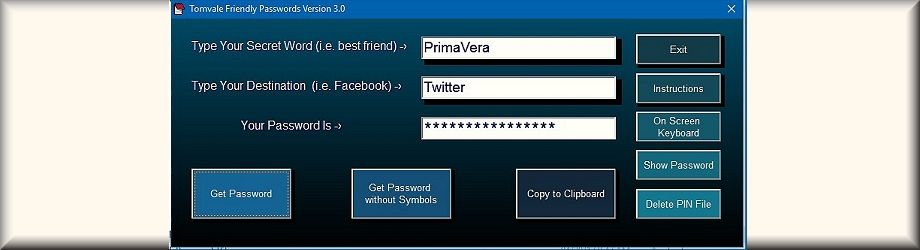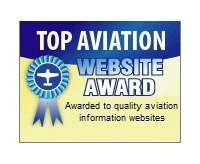The Flight
School Package
is designed to be used by many students.
Each student logs on to the Ground School, chooses the licence he/she is working on, and continues in the same manner as we've discussed in the tour above.
The major benefit of this, is that the instructor can access each of the student's progress, then guide the student to better prepare her/him.
Each student logs on to the Ground School, chooses the licence he/she is working on, and continues in the same manner as we've discussed in the tour above.
The major benefit of this, is that the instructor can access each of the student's progress, then guide the student to better prepare her/him.
(The Flight School Package
is no longer networked.)
The first screen in the Flight School Package is the Licence Menu. It lets the student choose what licence to work on, then log on.
As you can see in the menu below, the licences are grouped according to Aircraft Categories, (the Instrument Rating applying to all.)

The first screen in the Flight School Package is the Licence Menu. It lets the student choose what licence to work on, then log on.
As you can see in the menu below, the licences are grouped according to Aircraft Categories, (the Instrument Rating applying to all.)

The student clicks on a Licence Tile, enters his/her log on into the pop-up, and is taken to the Main Menu of that Licence.

However, if instead, the instructor logs on with his password, (as seen above), he is taken to the Student Progress Listings.
In the example below, the instructor has logged in, clicked on the Aeroplane - Private Licence,
and all of the data for the students working on that licence has been displayed.
The instructor can then click on the student's name, and that student's Progress Chart, (as seen way above), will be displayed.
For example, he may notice
that Howard isn't doing too well. Howard's Progress
Chart
will tell him why, and he can then give him the appropriate
guidance.
In addition, when a student answers the questions in Exam Mode, where no help is given, his References Page can be printed out.
This gives the instructor specific information on the student's problem areas, but also assigns a unique code to verify the results.
This can then be used by the instructor to determine the student's readiness for a recommendation letter.
In addition, when a student answers the questions in Exam Mode, where no help is given, his References Page can be printed out.
This gives the instructor specific information on the student's problem areas, but also assigns a unique code to verify the results.
This can then be used by the instructor to determine the student's readiness for a recommendation letter.